Nexus 7 For Dummies (Google Tablet) by Dan Gookin
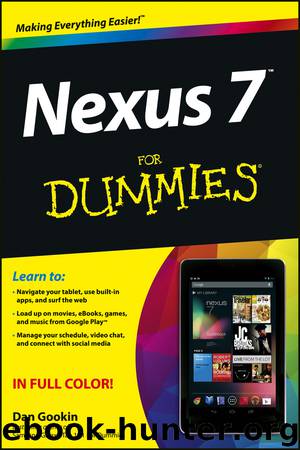
Author:Dan Gookin
Language: eng
Format: mobi, epub
Publisher: John Wiley & Sons, Ltd.
Published: 2012-10-03T05:00:00+00:00
Figure 9-3: Finding an address.
If you touch the address bubble, you see a pop-up window full of interesting things you can do, also shown in Figure 9-3.
This trick works only when the tablet has Internet access. If Internet access isn’t available, the Maps app is unable to communicate with the Google map servers.
When you’re searching for a location, distance and general direction are shown in the pop-up window. Otherwise, as shown in Figure 9-3, the distance and direction information isn’t necessary.
The What’s Nearby command displays a list of nearby businesses or points of interest, some of them shown on the screen and others available if you touch the What’s Nearby command.
Choose the Search Nearby item to use the Search command to locate businesses, people, or points of interest near the given location.
What’s really fun to play with is the Street View command. Choosing it displays the location from a 360-degree perspective. In Street view, you can browse a locale, pan and tilt, or zoom in on details to familiarize yourself with an area, for example — whether you’re familiarizing yourself with a location or planning a burglary.
Looking for a specific address
To locate an address, type it into the Search box; for example:
1313 N. Harbor Blvd., Anaheim, CA 92803
Touch the Search button on the keyboard, and that location is then shown on the map. The next step is getting directions, which you can read about in the later section “Getting directions.”
You don’t need to type the entire address. Oftentimes, all you need is the street number and street name and then either the city name or zip code.
If you omit the city name or zip code, the Nexus 7 looks for the closest matching address near your current location.
Finding a business, restaurant, or point of interest
You may not know an address, but you know when you crave sushi or Hungarian or perhaps the exotic flavors of Canada. Maybe you need a hotel or a gas station, or you have to find a place that buys old dentures. To find a business entity or a point of interest, type its name in the Search box; for example:
Movie theater
This command flags movie theaters on the current Maps screen or nearby.
Specify your current location, as described earlier in this chapter, to find locations near you. Otherwise, the Maps app looks for places near the area you see on the screen.
Or you can be specific and look for businesses near a certain location by specifying the city name, district, or zip code, such as
Booze 02554
After typing this command and touching the Search button, you see a smattering of tippling establishments found near Nantucket, Massachusetts, similar to the ones shown in Figure 9-4.
Download
Nexus 7 For Dummies (Google Tablet) by Dan Gookin.epub
This site does not store any files on its server. We only index and link to content provided by other sites. Please contact the content providers to delete copyright contents if any and email us, we'll remove relevant links or contents immediately.
Kotlin in Action by Dmitry Jemerov(13436)
Secrets of the JavaScript Ninja by John Resig & Bear Bibeault(9908)
Test-Driven iOS Development with Swift 4 by Dominik Hauser(9595)
Odoo 15 Development Essentials - Fifth Edition by Daniel Reis & Greg Mader(3848)
Ember.js in Action by Joachim Haagen Skeie(3060)
Odoo 15 Development Essentials by Daniel Reis(2904)
React Native - Building Mobile Apps with JavaScript by Novick Vladimir(2604)
Pride and Prejudice by Jane Austen(2443)
Learning Angular - Second Edition by Christoffer Noring(2432)
Computers For Seniors For Dummies by Nancy C. Muir(2113)
Mobile Forensics Cookbook by Igor Mikhaylov(2091)
Bulletproof Android: Practical Advice for Building Secure Apps (Developer's Library) by Godfrey Nolan(1967)
Android Development with Kotlin by Marcin Moskala & Igor Wojda(1885)
Building Android UIs with Custom Views by Raimon Ràfols Montané(1859)
1936941139 (N) by Bob Rosenthal(1838)
Hands-On Internet of Things with MQTT by Tim Pulver(1833)
Building Progressive Web Apps: Bringing the Power of Native to the Browser by Ater Tal(1829)
Android App Development by Franceschi Hervé J.;(1819)
Hands-On Design Patterns with React Native by Mateusz Grzesiukiewicz(1726)
